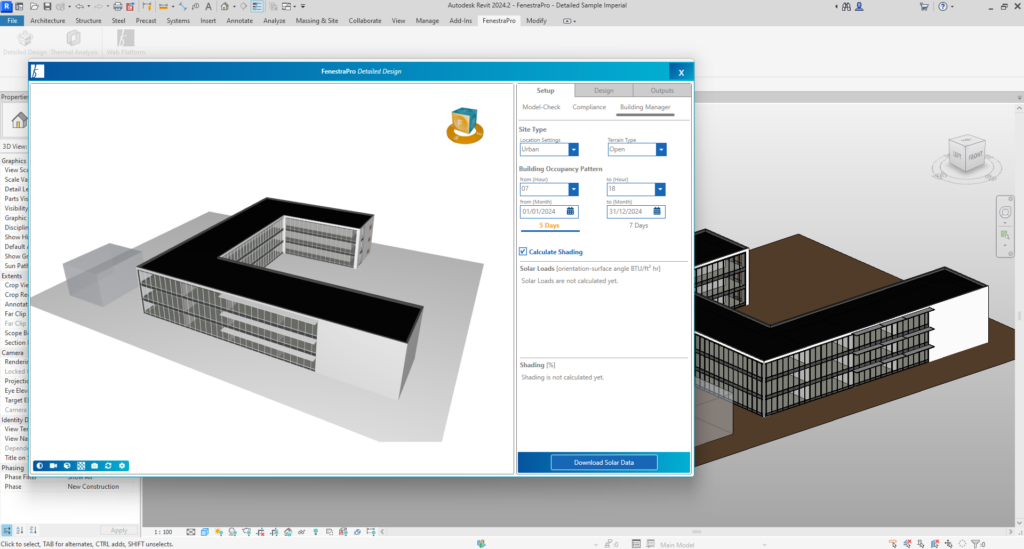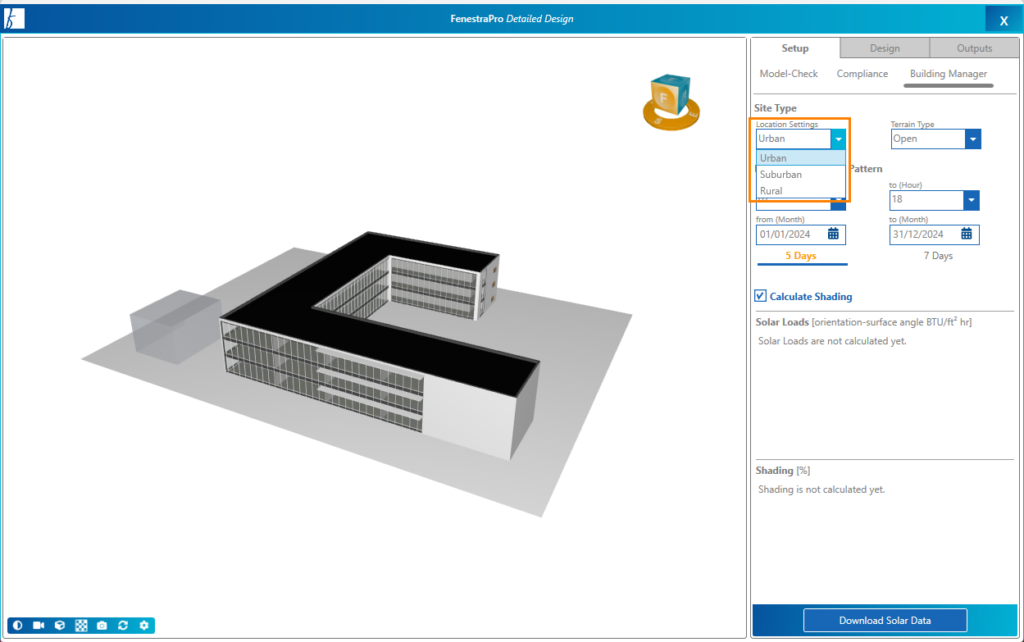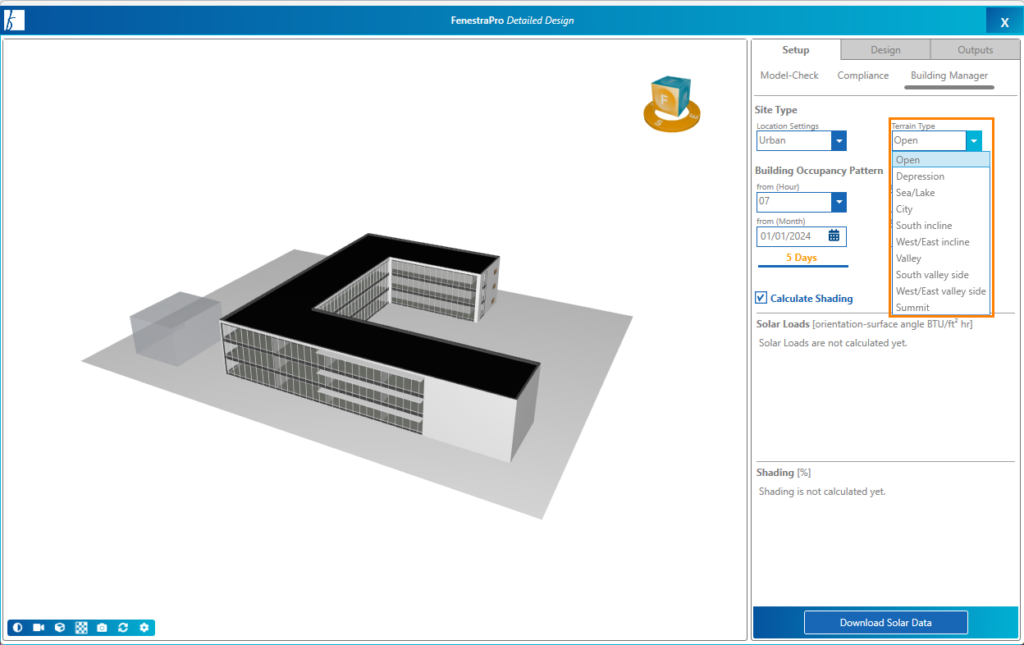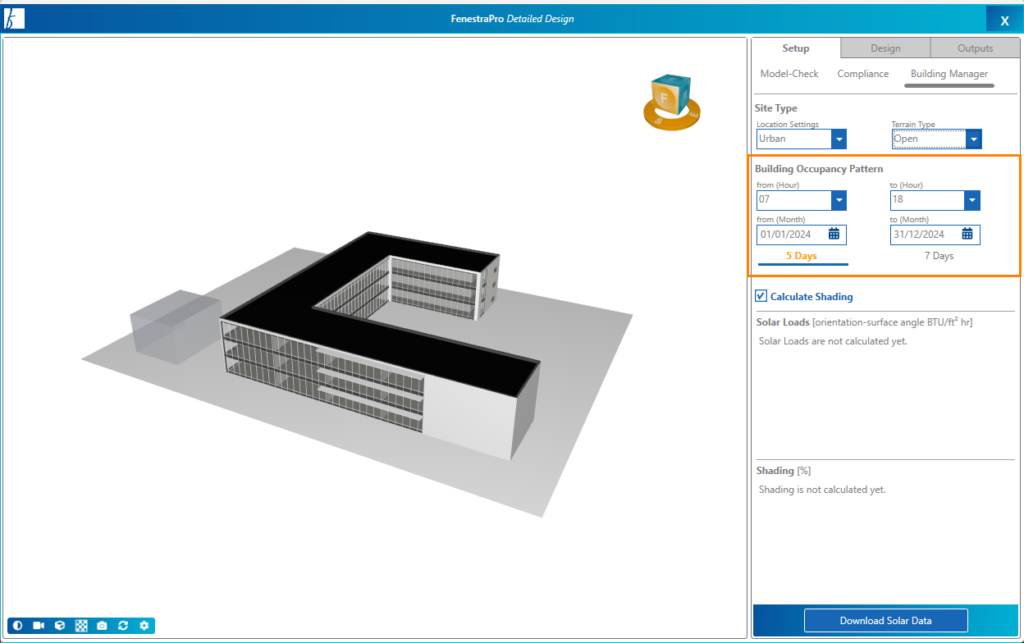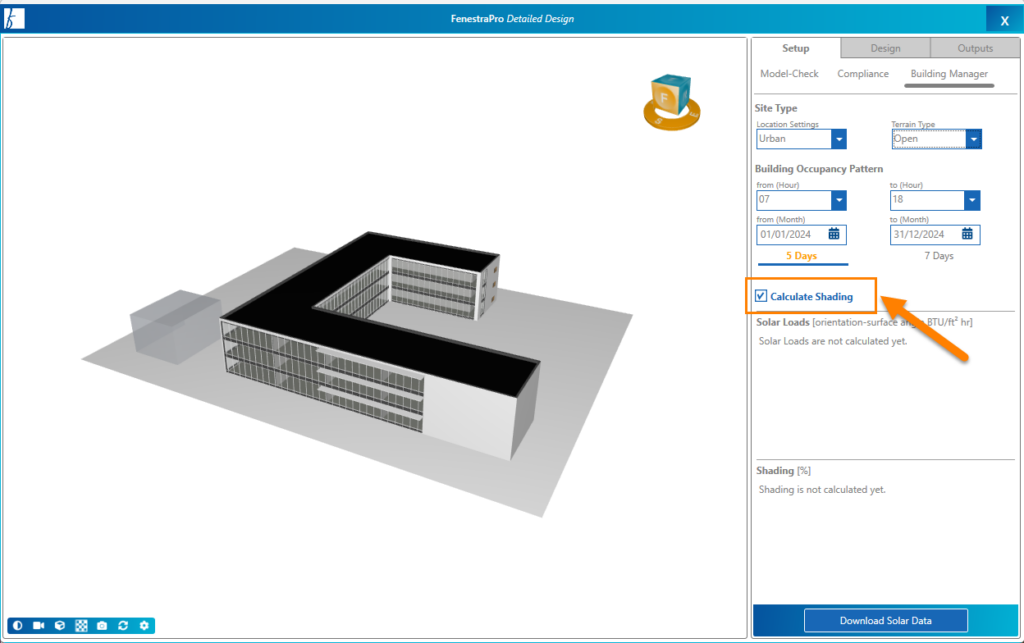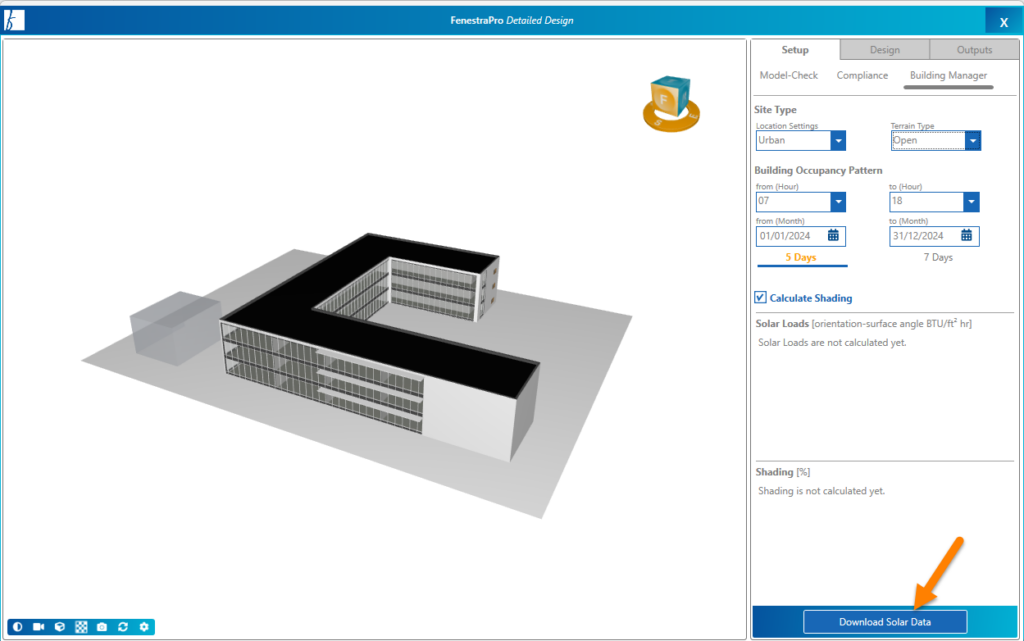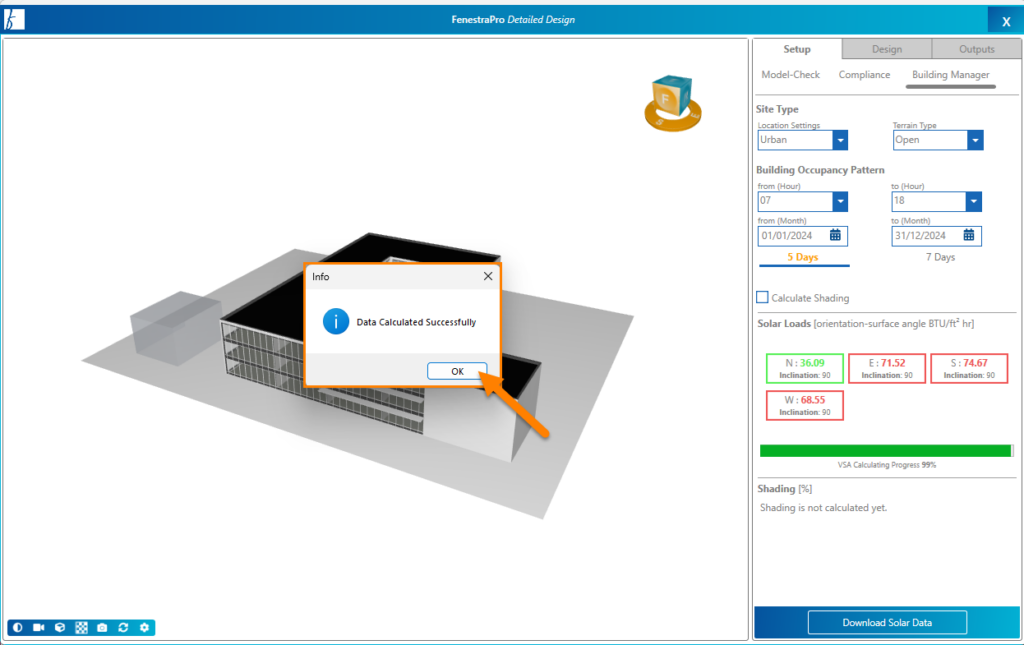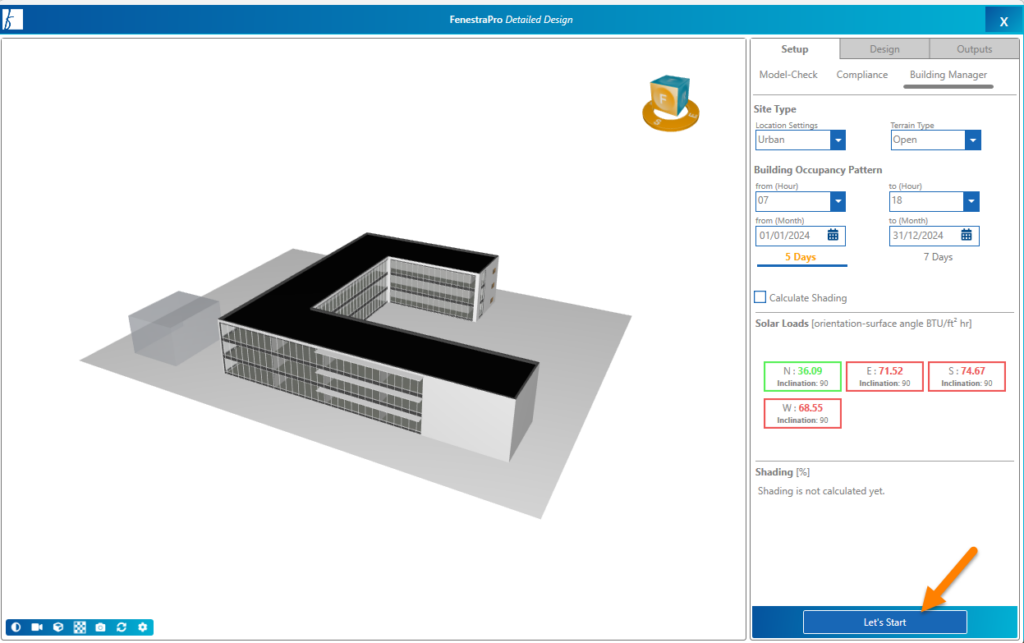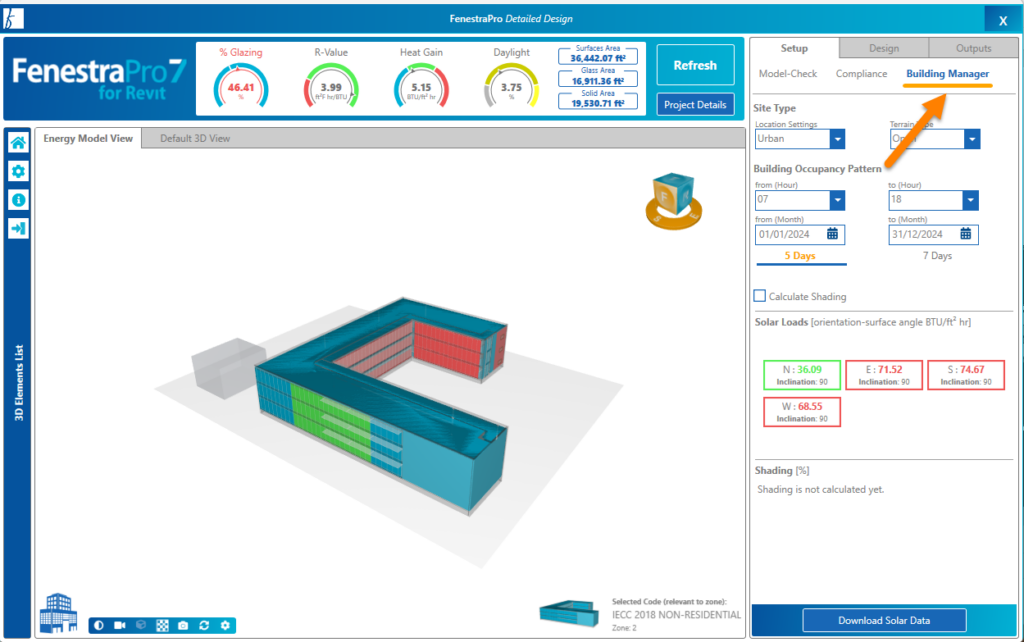At the end of the process to set-up your model, the Building Manager is the final step.
Here you can define project settings (project location, occupancy, shading effects etc).
Once you have completed defining element values in the Performance area, you can Continue to the Building Manager as described here.
The settings at the top can be defined for the Site Type:
- Location Settings (urban, suburban or rural)
- Terrain Type (open, depression, sea/lake, city, south incline, west/east incline, valley, south valley side, west/east valley side, summit)
There are also settings for Building Occupancy:
- Hours of Use
- Months of Use
- Days of Use (5 or 7 days)
Calculate Shading
There is also a setting if you need to factor in shading effects. This is when the project has significant shading effects which will reduce the Heat Gain and Daylight results.
Shading effects may result from self-shading of the project (parts of the design are shading other areas), if the project has shade devices modeled, or if surrounding buildings are present (modeled as conceptual masses).
In these cases, leave Calculate Shading checked and turned on. This will mean that shade calculations will also be performed which will take longer but will account for realistic conditions on site. If you do not have significant shading effects or if you want faster preliminary results, you may leave the checkbox off. If shade conditions change on or around the model, you can recalculate the results later to update with any changes. Note: changing the depths of some shade families may not always update the results depending on how the parameters are defined in Revit. If results do not change as expected, please relaunch the application using the Start Over option as a new Energy Model will be required.
Once settings are defined, use the Download Solar Data button to get results for the current project conditions.
Once this has completed, a message will display. Click OK to this message and a Let’s Start button will appear to allow you to advance.
You can always return to this area later if model conditions change or if you need to modify settings. You can find this window under the Setup tab – Building Manager.
Syncing the Glass Database to Revit
After installing the application or if you update to the latest version, it is necessary to restart Revit one time in order to update Revit’s internal file. This is to ensure that the glass types selected in the application will also be available in Revit (the glass types are added to the Revit constructions list). Simply close the application, save your model and restart Revit one time. If you have assigned a default glass during the setup stage, please save your model before closing Revit to avoid having to do this again on restart.