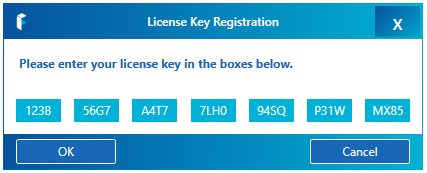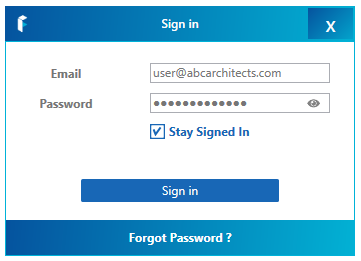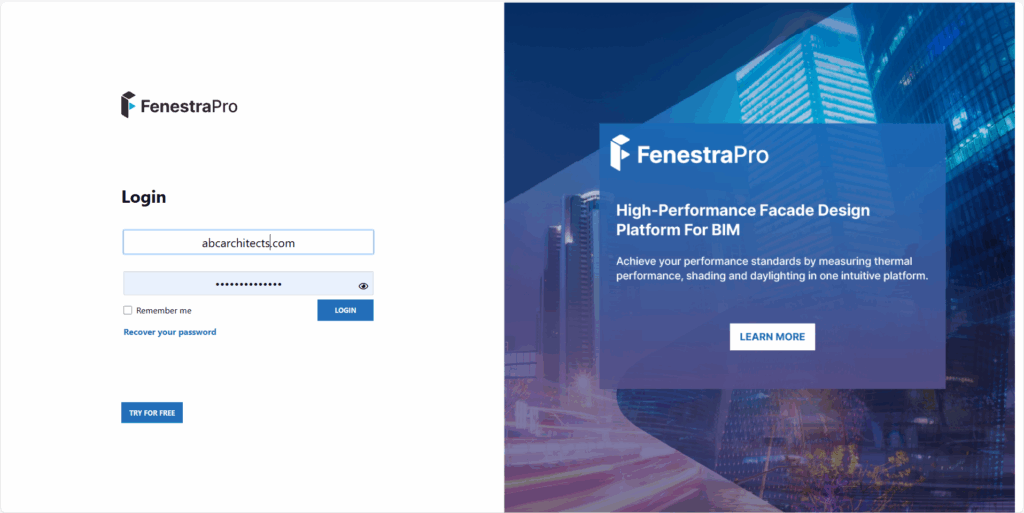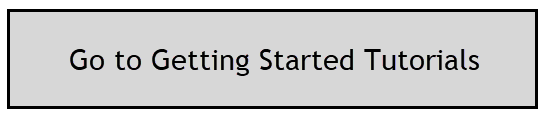Quick Start Guide
Create an Account using the link in your invitation email. This will allow you to save reports, create custom templates for future reports and manage your profile. If you are an Administrator for your license, you can also invite further Users and manage machines where the software is installed.
Enter the License Key that was provided to you by FenestraPro. This will vary for each license, please contact us if you did not receive this. Note: the licence key shown below is an example only and will not activate your software.