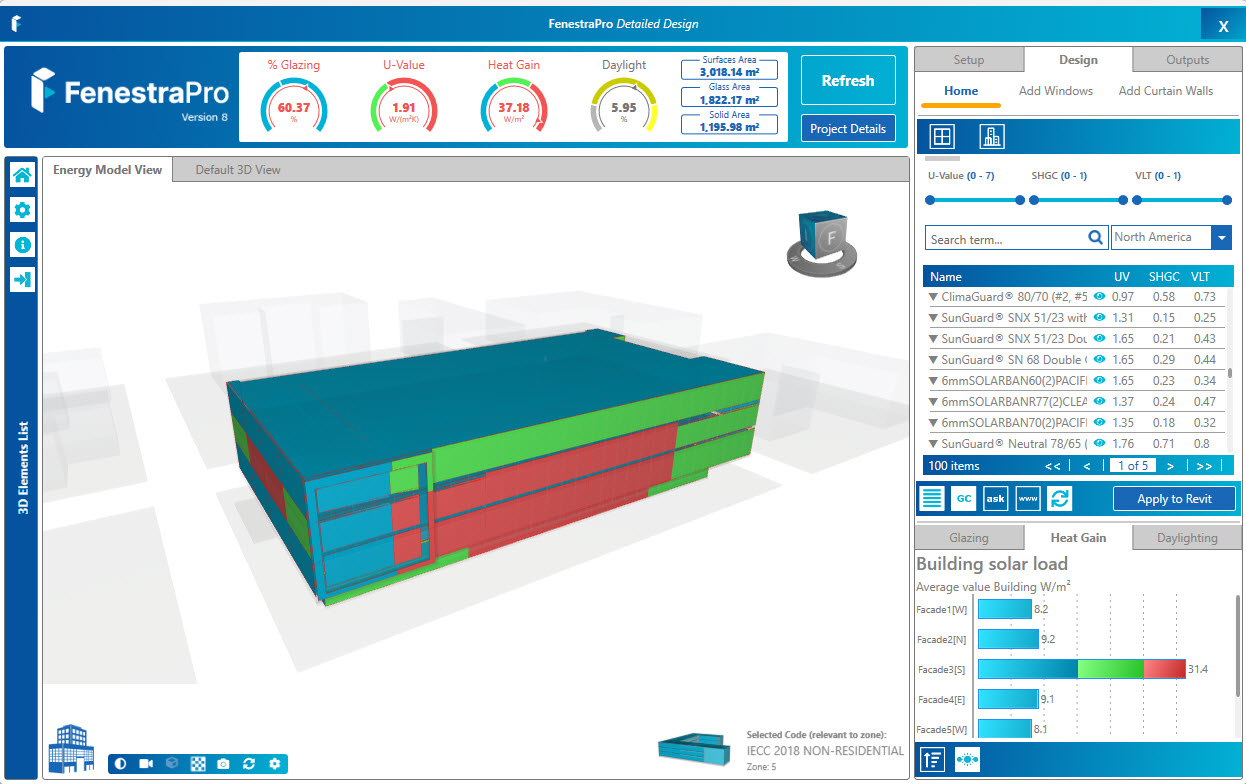FenestraPro v8.0 version
The new generation of FenestraPro v7.0 & 8.0 (for Detailed models) has several advantages to address typical model issues:
- Faster loading times and re-launching (results from previous session are saved)
- Faster Refresh (using inputted target values rather than Revit data)
- Refresh will now update results after adding or deleting glazing to the model (no need to recalculate in the Building Manager)
- Energy Model View to check Energy Surfaces and Spaces are present
- Isolate Spaces and rename to review Heat Gains and Daylight within a Room/Space
- Review and select model elements and option to highlight in Revit
- Optional Model Diagnostic built into the on-boarding stage (loading Revit project)
- Suggested Energy Codes based on site location, as well as custom Code creation
- Assign Energy Code target values to ‘element categories’ (no need to modify Revit model)
- Define thermal values for solid elements (over-ride Revit properties for calculation purposes)
- Glass Database loaded into Revit during start-up (one time restart of Revit only required)
- Revit model remains available for editing and review since the application is now more independent
- Application still listens for changes and is connected to the original Revit file
- Resize the application window
- Center Model in Viewer (automated) – where internal origin or project base point is further away
- Controls for improving display performance (where graphics cards are not optimal)
When you launch the Detailed Tool, there are options for checking Revit settings before on-boarding your model (extracting the model elements and properties into the application).
Set-up
- Launching (Check the Energy Settings built in)
- Model Check and Assign Glazing properties temporarily if missing (v8.0 has a separate EAM Check Tool)
- Select Energy Code targets (or create a Code and import)
- Apply Code values to element categories (Roofs/Floors/Walls/Glazing)
- Check project settings (site type, terrain, occupancy hours etc) and Calculate Results
Design
- Enter the Design Area to make selections, review Spaces, Add Windows and Curtain Walls, Change Glass Types etc
- Rename Spaces/Facades/Surfaces as required
- View and isolate Surfaces and Spaces
- Use Surface Fix to get suggested glass types to achieve targets
Outputs
- Produce HTML Reports
- Review Shading Animations