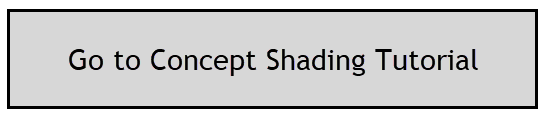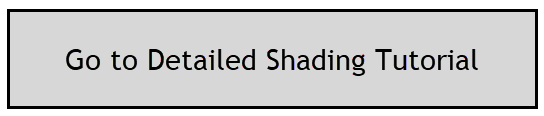In the Building Manager for both Conceptual Mass and Detailed models, there is an option to calculate results with or without shading effects (turn on/off Calculate Shading Factors). The Shading Charts however will not be available until after the calculations have completed (and you have included the Calculate Shading Factors checkbox in the Building Manager).
Note: If shading conditions on the model are modified, you must use the Refresh button in the Detailed tool. If the shading setting was not used the first time you got results, this must now be turned on in the Building Manager.
You must also recalculate the Solar Loads again (with the shading setting on) in the Concept tool if shading conditions have been modified (new surrounding buildings added/removed or if the project geometry has changed etc).


Note: If the Shading Calculations start in the Building Manager but do not complete (the progress bar runs but no results display), there may be issues in the model with the extents of the model elements being too far away from Revit’s internal origin. It may be necessary to review this, since Revit has a maximum of 16km / 10 miles distance for all model elements from the internal origin. The Internal Origin, Survey Point and Project Base Point may be turned on using Visibility Graphics in Revit if necessary, to review. If required please move the model closer to the internal origin to comply with the maximum limit, then run the Shading Calculations again in the Building Manager.
Shading conditions which affect results for Conceptual models are: Self shading (parts of the project shading other parts), mass shading devices, surrounding objects (modeled as mass objects).
Shading conditions which affect results for Detailed models are: self shading, mass or detailed family shade devices, surrounding buildings (modeled as mass objects), detailed objects/structural objects which cast shadows.
Shading Implications
Most change to the model will be accommodated when Refresh is used to update the application (such as new surroundings added or deleted, detailed or mass canopy added or deleted to/from the model, mass or detailed shade fin added or deleted etc). This assumes that shading has been included in the Building Manager to factor in the shading effects.
There are some adjustments where Dashboard Refresh may not update the results. This may be due to lack of parameters or data in Revit to notify the application of the changes made in the model (such as adjusting the depth of a shade device, adjusting the size of a window or importing a linked model etc). In these and other cases, a full refresh may be required with shading on in the Building Manager. On the Dashboard, under the Project Details, there is a button to Recalculate Building. This will create a new energy model and fully recalculate shading effects. Alternatively, you may restart the application and use the Start Over option with ‘Create Energy Model’ checked.