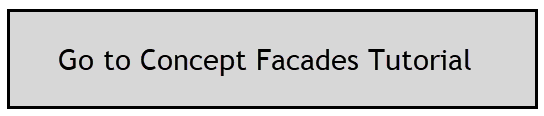The Façade Manager for Conceptual Masses provides settings for the overall model and user controls for individual Surfaces such as controlling glazing percentage, glazing specification, adding a mass shade, fritting and simulating surrounding buildings. The results displayed on the Dashboard and Charts will be the same if all Surfaces are selected or if no Surfaces are selected. Results will display the average for the Facades/Surfaces selected.


Note: After making changes to thermal properties and adjusting settings, please use the Recalculate button to update the results. This should be done after adjusting settings for glazing specification, glazing percentages, adding a canopy, adding/adjusting fritting percentage or adjusting settings for surrounding buildings.
The Façade Navigator displays a list of all Facades and Surfaces that FenestraPro has generated based on floor levels and Edge lines which define separate surfaces on the mass model (corners/edges etc). Details will display areas, glazed percentages and average heat gain for each Surface if Show Details has been checked. Show Details is the default setting and when this has been set, a Hide Details option will then be visible to hide this information.
The Select All or Deselect All options are also available alternately at the end of the panel to select all Surfaces or to deselect all Surfaces.
Note: If no percentage glazing was set in Revit’s Energy Settings, no glazing zones will display on the mass model and no results will be displayed on the Dashboard.
The Performance tab may be used to generate notional glazing on the mass model by inputting a percentage value for the building. Glazing Percentages may then be adjusted for individual Facades/Surfaces in the Façade Manager by selecting certain Facades or Surfaces and assigning the percentage just for those selections. Use the Return key on the keyboard to update the results.

If certain Surfaces/Facades are selected for glazed percentage adjustment, other Surfaces will also be affected accordingly (unless they are locked) since the application will attempt to maintain the overall percentage set for the model. There is more information on this in Section 6.2.3.6 below.
To prepare a Conceptual Mass model for analysis, there are a few initial steps to check before the FenestraPro is used. Please see Section 12.1.2 below for detailed guidelines on preparing a Conceptual Mass model for analysis.
If a Conceptual Model is modified while FenestraPro is open, a message will appear to advise that FenestraPro will reload with the up to date Energy Model since the current version must be always used for analysis. The Energy Model will need to be updated following modification of the mass shape, addition of levels or changing settings in Revit’s Energy Settings. The Energy Model will be recreated automatically, and the FenestraPro Splash Screen will display for a new session. Simply choose the Conceptual Mass option, select the Mass to be analyzed and allow the application to load.