INTRODUCING FENESTRAPRO 7.1
This is the latest version (released September 2023) and supports Revit 2021 – 2023 (older Revit versions do not have the required libraries to facilitate all the functions and features provided).
There are tools in version 7.1.6 for both Detailed and Conceptual models as well as a tool for advanced Glazing Analysis.
Note: For existing users of FenestraPro, please uninstall any existing versions on your computer first (close any Revit sessions first). Note: You may require IT assistance or approval if there are restrictions on software installation. The button below supports Revit Versions 2023 / 2022 and 2021.
Release Notes v7.1.7:
- Support for Revit 2023
- Updates for shading functionality
- Confirmation message added after Solar Loads complete
- Warnings added to Surfaces List
- Identification of elements by material transparency
- Correction for imperial u-value conversion – existing properties
- Correction for shadow angle if True North rotated
- Fix if Concept model used first before Detailed
Revit 2024 Version 7.1.8 (beta)
This is a beta version (without a Concept Tool in Revit 2024 but remains in Revit 2023 and 2022). This version should be used for testing only and not yet for production purposes.
Release Notes for Revit 24 Version:
- Concept Tool is suspended temporarily in Revit 24 (to be restored soon, Concept option still available for Revit v2023 and v2022)
- Supports Revit versions 2024 / 2023 / 2022
- Fix for True North where shadows did not update
- Silent Installer option
- Revit 2024 Toposolid not yet supported
- Carbon Analysis feature (beta release March 2024)

 7.1 INSTALLATION
7.1 INSTALLATION
FenestraPro v7.1.7 supports Revit versions 2023, 2022 and 2021 (older Revit versions do not have the required libraries to facilitate all the functions and features provided).
Before installing the software, please close any open Revit sessions that you are using. It is recommended to uninstall any previous version of FenestraPro. Once this is done, double click on the installation file (that you downloaded) to install the application on your machine. The software will then appear as a new icon on the Revit menu. You will require a subscription license to use the software. Once installed, the Add-in will appear in Revit but you will not be able to sign in and use it unless you have a current license. Please visit our website if you are interested in purchasing a license or contact us using support@fenestrapro.com.
Trial versions (no restrictions) are also available for 30 days use if required – please see here: Trial Version
Existing Users with a current license subscription will be able to continue using the same license (as your current version is being upgraded to a newer one).
Note: Windows Defender SmartScreen may show a warning on your desktop to confirm the installation – you may click on ‘Run anyway’ to proceed. This is a normal security precaution in Windows.
Alternatively to avoid this, after downloading the file from the website, you may browse to the file location (eg. Downloads folder), right-click on the file and choose Properties.
A new window will open where, in the General Tab, you may check Unblock. Click Apply and OK to close this window. You may then install normally without any security message from Windows (the sample image shown below is for instruction only and may at times be different to the latest version).
If you wish to install an older version of FenestraPro and your existing installation is more recent, the more recent version should be uninstalled first. Older versions may always be upgraded to newer versions on your machine. If you have a current license subscription, it will continue as before. You will not need to input the serial number in the new version. If you have any issues with the installation/license, please contact us at support@fenestrapro.com.
Note: Any models which have previously been used with an older version of FenestraPro will need to have results re-calculated and any properties or options set in a previous (uninstalled) version will be lost.
The installer file may also be used as an unattended installer where a command-line utility may be used. The Application may then be installed on several machines without users having to input any serial number when opening FenestraPro. Please contact us directly for instructions if you require this.
FenestraPro includes the Glass database with products currently from both Guardian or Vitro Glass and some limited Viracon entries. FenestraPro will need to write to the file which contains the Construction Types in Revit. By accepting the terms of the License Agreement, consent is given to allow FenestraPro to add additional entries to this list so that they appear in Revit.
Note: If the Constructions.xml file is manually modified and then saved after FenestraPro is installed or if another version of the file is substituted at any time, writing of the new Glazing Types from the Glass Database may stop working as the new file may not have the permissions necessary to allow editing. This may be resolved simply by re-installing FenestraPro. Exporting Reports (Snapshots) may also fail if permissions for this Revit file are reverted to read only.
Alternatively, while security permissions may be manually set for this file. This is an advanced process and is recommended to be done by those with sufficient competence and authorization. Please contact us if you require assistance or advice.



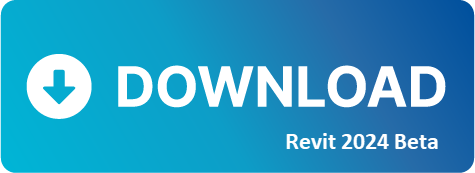
 7.1 INSTALLATION
7.1 INSTALLATION




