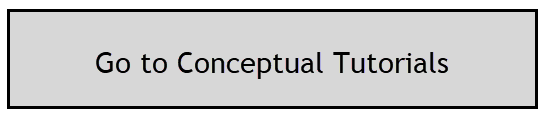Apply Overall Glazing
In Conceptual Mass models, the glazing percentage for the entire model may be set in the Performance Manager. This may be done by entering a value in the Overall Percentage Glazing area. All unlocked Facades/Surfaces will be assigned this setting.

Apply to selected Areas
If individual Surfaces are subsequently modified, this is done by making selections in the Facade Navigator or by using the Charts. This may be done under the Facades tab using the Glazing Dimensions setting. This will apply to any selections made and highlighted on the Revit model.
Changing glazed areas on selected Surfaces may affect other unselected areas also. This is because the first priority is for the application to maintain the overall value set for the model. If no value is set for overall percentage, the first setting that is defined for any selections, will be used to calculate the overall value for the model.
Updating selections (Surfaces or Facades) may also change other unselected areas due to this balancing effect. To maintain the overall window to wall ratio, unselected areas will have their glazed areas adjusted to maintain the overall value for the model. Only the glazed areas are adjusted (shading, fritting etc is not modified).
If you do not wish this to happen, some Surfaces may be locked to have their settings temporarily protected. They may always be unlocked again later.
For example in the Performance tab, Overall Percentage Glazing may be set to 40% for the entire model (all areas). You may review the Charts and Dashboard to check the current values.

A smaller selection of surfaces may then set to 80%. (For example, here Facades 4,6 and 8 are selected and these will be set to 80%).

The application will attempt to maintain the overall setting for the model (40%), while also accommodating the 80% glazing on this selection of Surfaces.
This means that Facades/Surfaces that are unlocked (available for modification) will have their glazed areas adjusted to accommodate the new changes.
You can see this by deselecting any Facades/Surfaces and reviewing the values in the Charts and Dashboard. Areas that were 40%, are now 23.5%.
This was done automatically to maintain the Overall Glazing value (40%).

Note: Only Surfaces that are unlocked will be adjusted. Any Facade/Surface may be locked so that it’s defined settings cannot be modified.
If enough Surfaces are then also raised to 80%, there will come a point where it will not be possible to maintain the overall 40% total any longer. The remaining Surfaces will be adjusted, and the overall percentage itself, may have to change (in this case the Overall Glazing for the model changed to 53.33%).

Note: Please refer to Section 13.0 below (Typical Workflow 1.) for a sample workflow on Applying Glazing Percentages to the Mass Models.
Note: If you wish to modify the model geometry, it is best practice to close the application, make the changes in Revit and when ready, relaunch the application. This will allow a new Energy Model to be created and results to be updated.
To divide up the Surfaces more, use the Mass Editor in Revit to add edges to Surfaces. This will break up the Surfaces into smaller areas for greater isolation and control. New Surfaces will be assigned to these areas in FenestraPro when launched again.