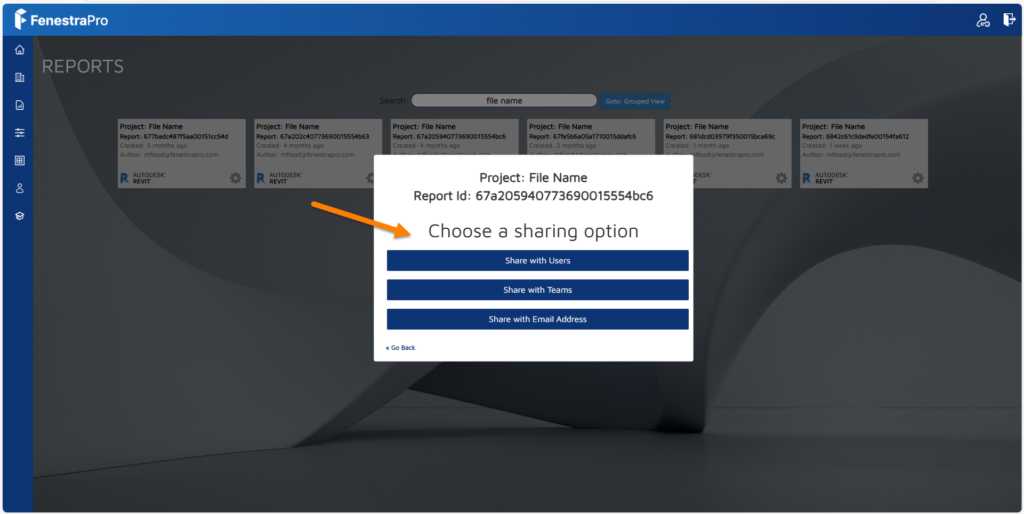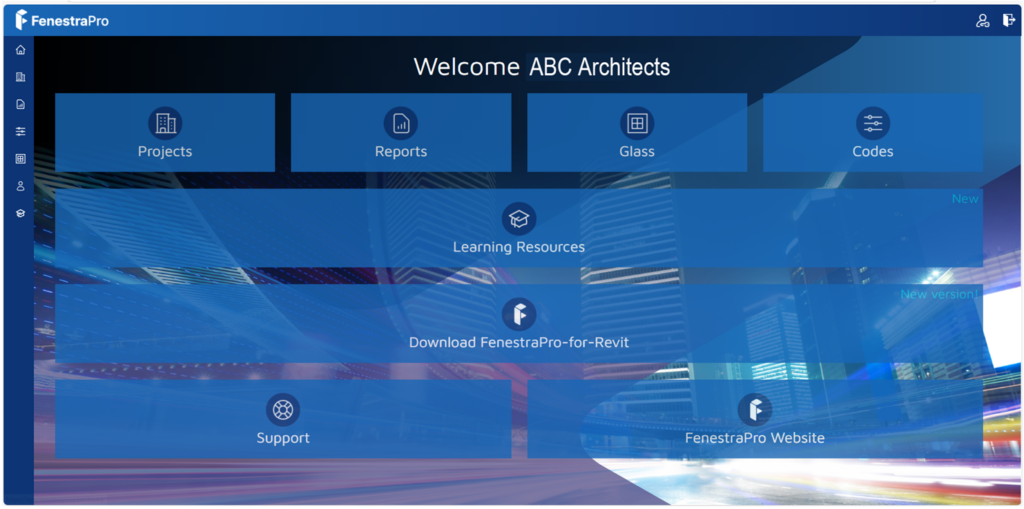By going to Reports in your Account area, a list of saved reports may be viewed. There is a button on the main screen here for this or you may access Reports also from the sidebar menu.
Click on a report to open. Reports use the project names and dates of saving to help you find the relevant version. You may also click on the settings wheel to get further options to Open, Share or Delete
Sharing Reports
Clicking on the Share button will provide options for sharing via Team, User or Email. Click into an option to then input details. This will send a link to the email recipient.
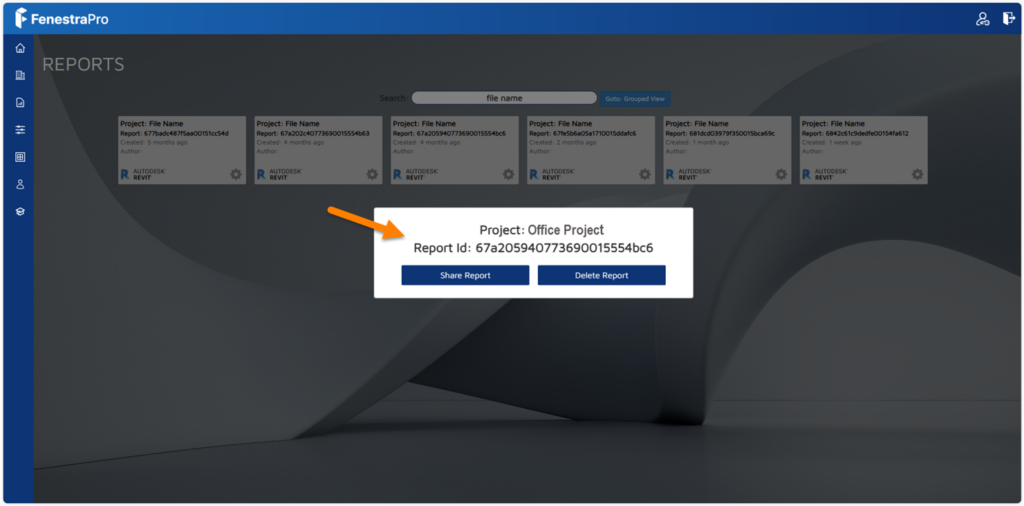
Note: The recipient will also need to have a FenestraPro account and be part of your license to view the link. Shared Reports will appear in your colleague’s Reports area in their account.