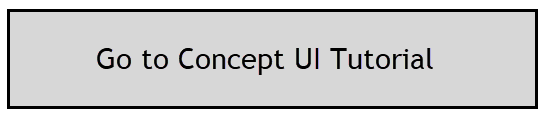This Section will explain the User Interface for the Conceptual Mass tool…
Building Manager: to define settings for the project and calculate results. Do this first or return here later to recalculate if the model geometry changes.
The Performance Manager: to define an Energy Code with target values, check compliance with model ‘elements’ (Roofs/Floors/Walls and Glazing) and Set Overall Glazing Percentage for the model.
Performance Manager controls for creating an Energy Code/Building Standard.
Facade Manager: for the entire model. This layout will display when no selections have been made.
The Facade Navigator may be opened by hovering over the blue vertical bar on the left-hand side.
Facade Navigator: may be undocked/pulled away from the main window. Re-dock by clicking on close (x).
Facade Manager: when selections have been made in the Facade Navigator, this layout will display with controls that apply to these selected Facades/Surfaces only.
Charts: may be expanded by clicking on the arrow on the right hand side of the Dashboard. The arrow points to the right when the Charts have not been opened.The arrow will point to the left when the Charts are open.
Settings can be found by clicking on the wheel icon at the bottom of the main window