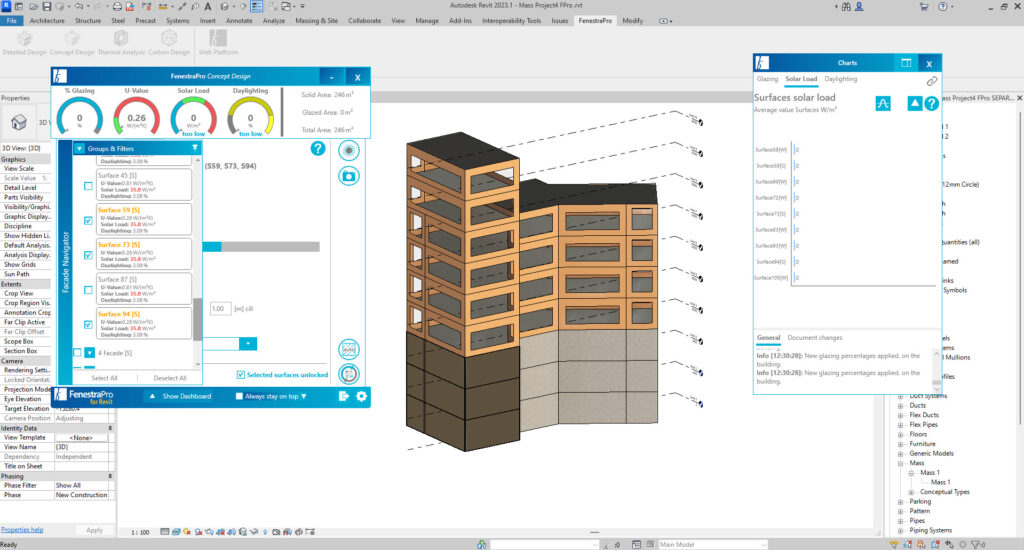If the checkbox beside a Façade is chosen, all the Surfaces on that Façade will be selected. If the arrow beside a Façade is clicked, all the Surfaces related to that Façade will be displayed in a tree list below.

A single Surface or multiple Surfaces may also be individually selected to view results for those selections alone. These Surfaces will also highlight on the model when selected.
If all Facades are selected, the Charts will display all Surfaces on the model for all Facades. If no selections have been made, the Charts display the list of Facades only.
Each Surface will display an area, percentage glazing and Average Solar Load. Surfaces with no glazing (eg. solid walls) will display 0% glazing and zero Heat Gain.
Note: Results on the Dashboard display an average of the selected Facades/Surfaces only. Therefore, if some areas have no glazing, they will have no results and this will be factored into the average result.

Note: Where the Ground Plane has been set higher for a model and there are unconditioned areas below, these will still get energy surfaces in Revit and may appear in the list of Surfaces under the Facades List. When overall glazing is applied to the model, these surfaces will also be factored in (even though you may wish them to be excluded). Glazing, Solar Load and Daylighting results will still include these areas. In this case, you may manually set these unconditioned Surfaces to zero glazing to ensure that they are excluded from the results on the Dashboard.