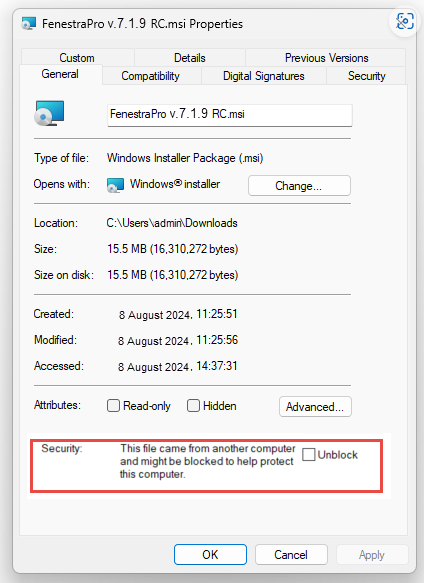Introducing FenestraPro v8.1 for Revit 2025
FENESTRAPRO 8.1.3 (Revit 2025 Only)
This version can be downloaded as a BETA installer and will support Revit 2025. Note: This is a standalone version and will not work for earlier Revit versions (2024/2023 etc).
If you already have version 7.1 for earlier Revit versions, this should first be uninstalled on your computer before installing version 8.0 (as It is not currently possible to have both versions installed on the same machine). You may have version 7.1 installed on one machine and version 8.1 installed on another machine if your license allows (Trial versions however may not support this). You may always reinstall version 7.1 after using v8.1 if necessary (by uninstalling version 8.1).
Release Notes for v8.1.3 (June 13th 2025)
- Supports Revit 2025
- Includes Thermal Performance Tool and Carbon Benchmarking
- Separate EAM Check Tool to fix missing element properties and model issues
- Connect Tool for importing a model from Forma (FenestraPro Envelope Analysis for Forma to be updated soon to facilitate this)
- Improvements to Connect import (levels centered around model)
- The Conceptual Tool has been retired (as an alternative, FenestraPro Envelope Analysis is available for Autodesk Forma) Support Page HERE
- If version 7.1 is already installed on your machine, please uninstall this before installing v8.0
- Fix for displaying glass types in reports
FENESTRAPRO 7.1 (for Revit 2024/2023)
This is the latest version (released August 2024) and supports Revit Versions 2023 – 2024 (older Revit versions do not have the required libraries to facilitate all the functions and features provided). Revit 2025 support is coming soon.
There are tools in version 7.1.9 for both Detailed and Conceptual models as well as tools for advanced Glazing Analysis and Carbon Analysis. The Concept Tool is only supported in Revit 2023.
Note: For existing users of FenestraPro, please uninstall any existing versions on your computer first (close any Revit sessions first). Note: You may require IT assistance or administrative approval if there are firmwide restrictions on users installing software.
FenestraPro Version 7.1.9
Release Notes for 7.1.9 Version:
- Supports Revit versions 2024 & 2023
- The Concept Tool is provided for Revit v23 and v22 but is not supported in Revit 2024 (due to changes in the Revit API)
- FenestraPro now has an extension to analyze models in Autodesk Forma (where concept/schematic models may be created and imported to Revit)
- Silent Installer option built in
- Revit 2024 Toposolid not yet supported
- Carbon Analysis Tool (beta March 2024)
- Improvements for Glazing Percentage calculations
- Fix for web service menu button link

 7.1 INSTALLATION
7.1 INSTALLATION
FenestraPro v7.1.9 supports Revit versions 2024, 2023 and 2022 (older Revit versions do not have the required libraries to facilitate all the functions and features provided).
Note: The Concept Tool is only supported in Revit v23 and older. Before installing the software, please close any open Revit sessions that you are using. It is recommended to uninstall any previous version of FenestraPro. Once this is done, double click on the installation file (that you downloaded) to install the application on your machine. The software will then appear as a new icon on the Revit menu. You will require a subscription license to use the software. Once installed, the Add-in will appear in Revit but you will not be able to sign in and use it unless you have a current license. Please visit our website if you are interested in purchasing a license or contact us using support@fenestrapro.com.
Trial versions (no restrictions) are also available for 30 days use if required – please see here: Trial Version
Existing Users with a current license subscription will be able to continue using the same license (as your current version is being upgraded to a newer one).
Note: Windows Defender SmartScreen may show a warning on your desktop to confirm the installation – you may click on ‘Run anyway’ to proceed. This is a normal security precaution in Windows.
Alternatively, to avoid this, after downloading the file from the website, you may browse to the file location (eg. Downloads folder), right-click on the file and choose Properties.
A new window will open where, in the General Tab, you may check Unblock. Click Apply and OK to close this window. You may then install normally without any security message from Windows (the sample image shown below is for instruction only and may at times be different to the latest version).
If you wish to install an older version of FenestraPro and your existing installation is more recent, the more recent version should be uninstalled first. Older versions may always be upgraded to newer versions on your machine. If you have a current license subscription, it will continue as before. You will not need to input the serial number in the new version. If you have any issues with the installation/license, please contact us at support@fenestrapro.com.
Note: Any models which have previously been used with an older version of FenestraPro will need to have results re-calculated and any properties or options set in a previous (uninstalled) version will be lost.
The installer file may also be used as an unattended installer where a command-line utility may be used. The Application may then be installed on several machines without users having to input any serial number when opening FenestraPro. Please contact us directly for instructions if you require this.
FenestraPro includes the Glass database with products currently from both Guardian or Vitro Glass and some Viracon entries. FenestraPro will need to write to the file which contains the Construction Types in Revit. By accepting the terms of the License Agreement, consent is given to allow FenestraPro to add additional entries to this list so that they appear in Revit.
Note: If the Constructions.xml file is manually modified and then saved after FenestraPro is installed or if another version of the file is substituted at any time, writing of the new Glazing Types from the Glass Database may stop working as the new file may not have the permissions necessary to allow editing. This may be resolved simply by re-installing FenestraPro. Exporting Reports (Snapshots) may also fail if permissions for this Revit file are reverted to read only.
Alternatively, while security permissions may be manually set for this file. This is an advanced process and is recommended to be done by those with sufficient competence and authorization. Please contact us if you require assistance or advice.

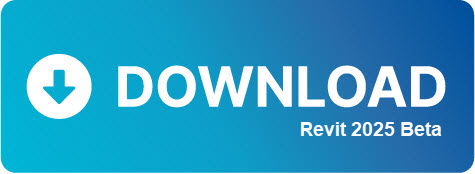


 7.1 INSTALLATION
7.1 INSTALLATION