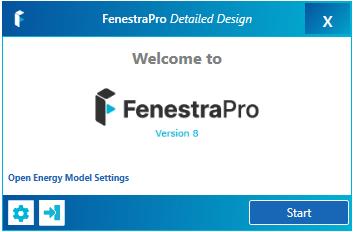Splash Screens will open depending on the tool selected (Detailed application or Conceptual Mass application).
Further icons at the bottom of the Splash Screen windows provide a Sign out button and a link to the support site.
For Detailed models, the Splash Screen displays as shown below. There are also buttons provided for Settings and to Sign-out.
If the model has been opened before and results obtained, you may also see a Continue button. This will allow you to return to the application with your previous results and settings saved. You may also see a checkbox to generate a new Energy Model in Revit or you may choose not to (if no changes have been made since last opening). Only if the geometry of the model has changed, do you need to create a new Energy model for your project.
In older versions – For Conceptual Mass models, the current Splash Screen displays as shown below.
The Thermal Analysis tool will open directly into this separate application. The Web Platform tool will take you to your online Account area or where you may sign-in.