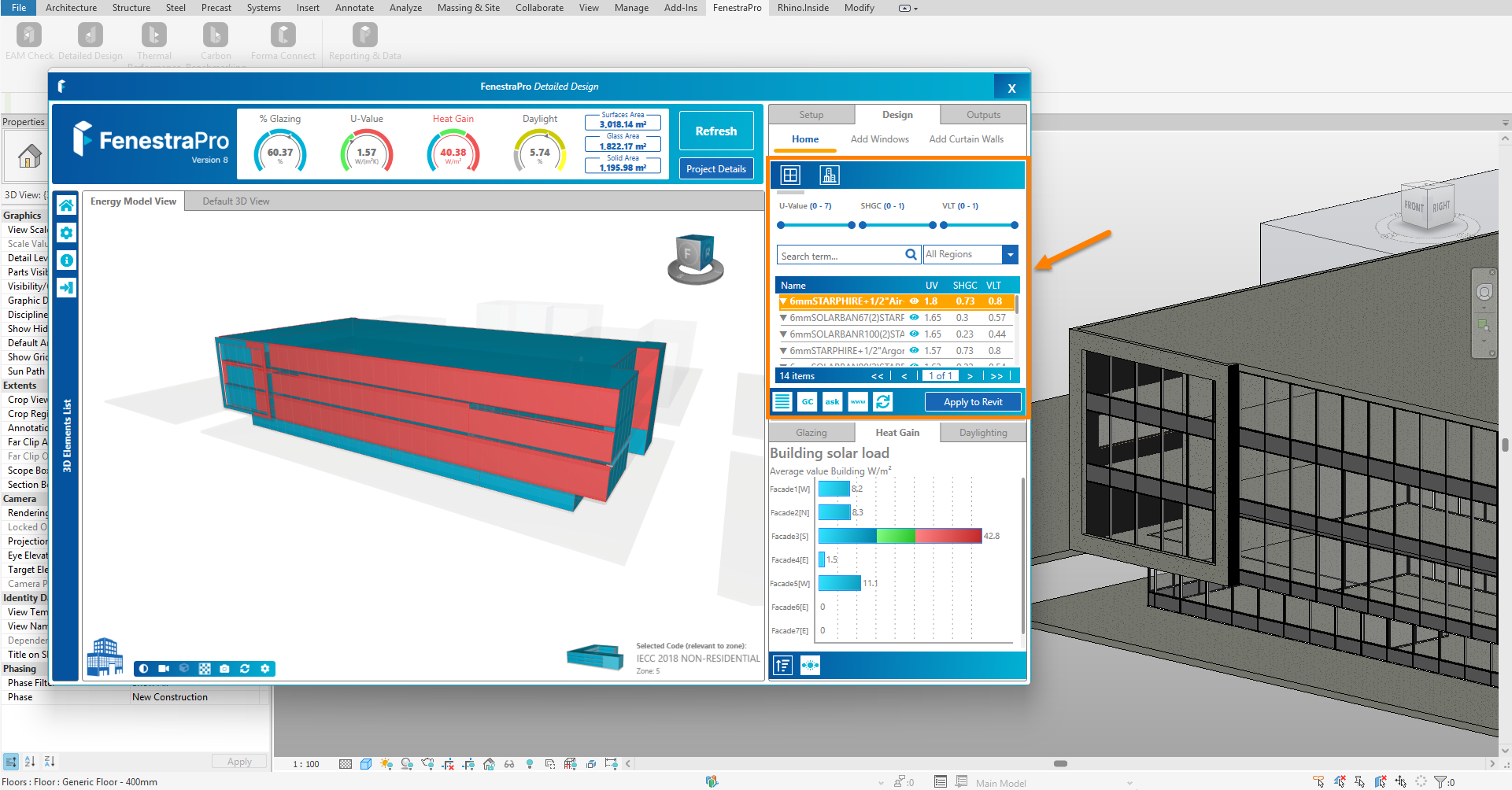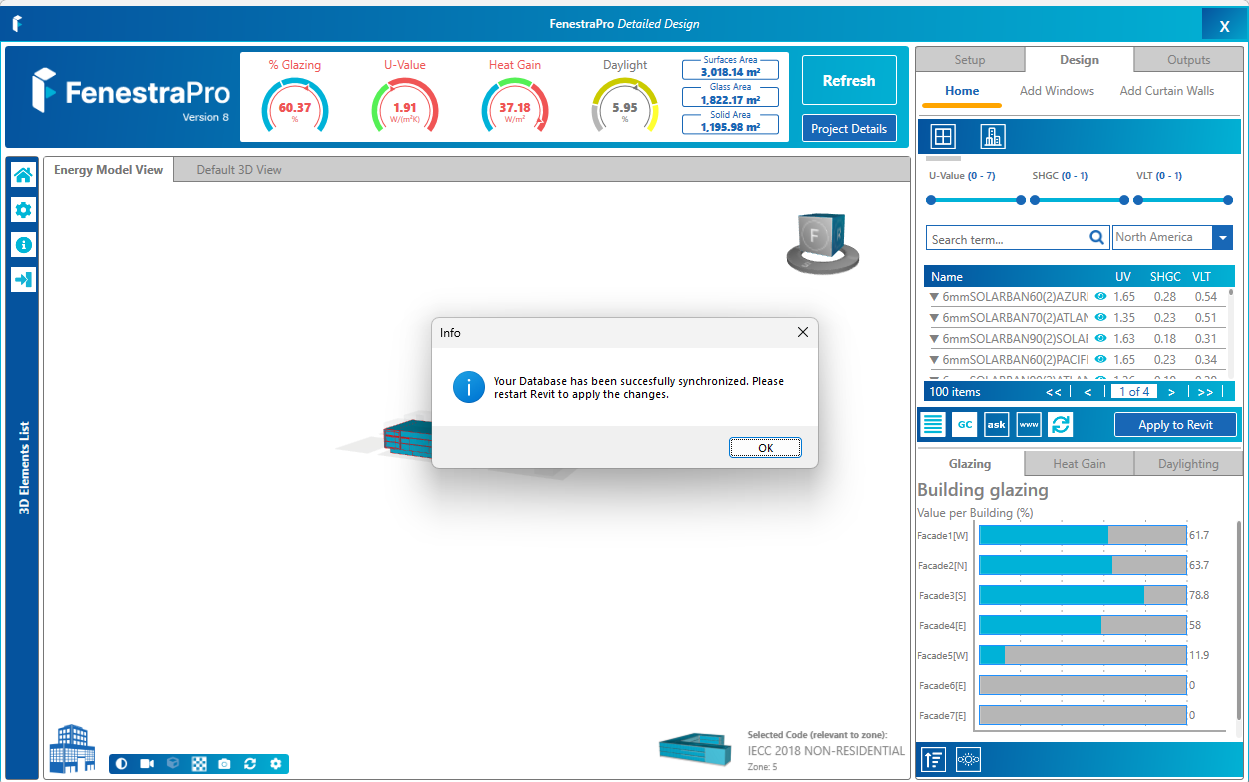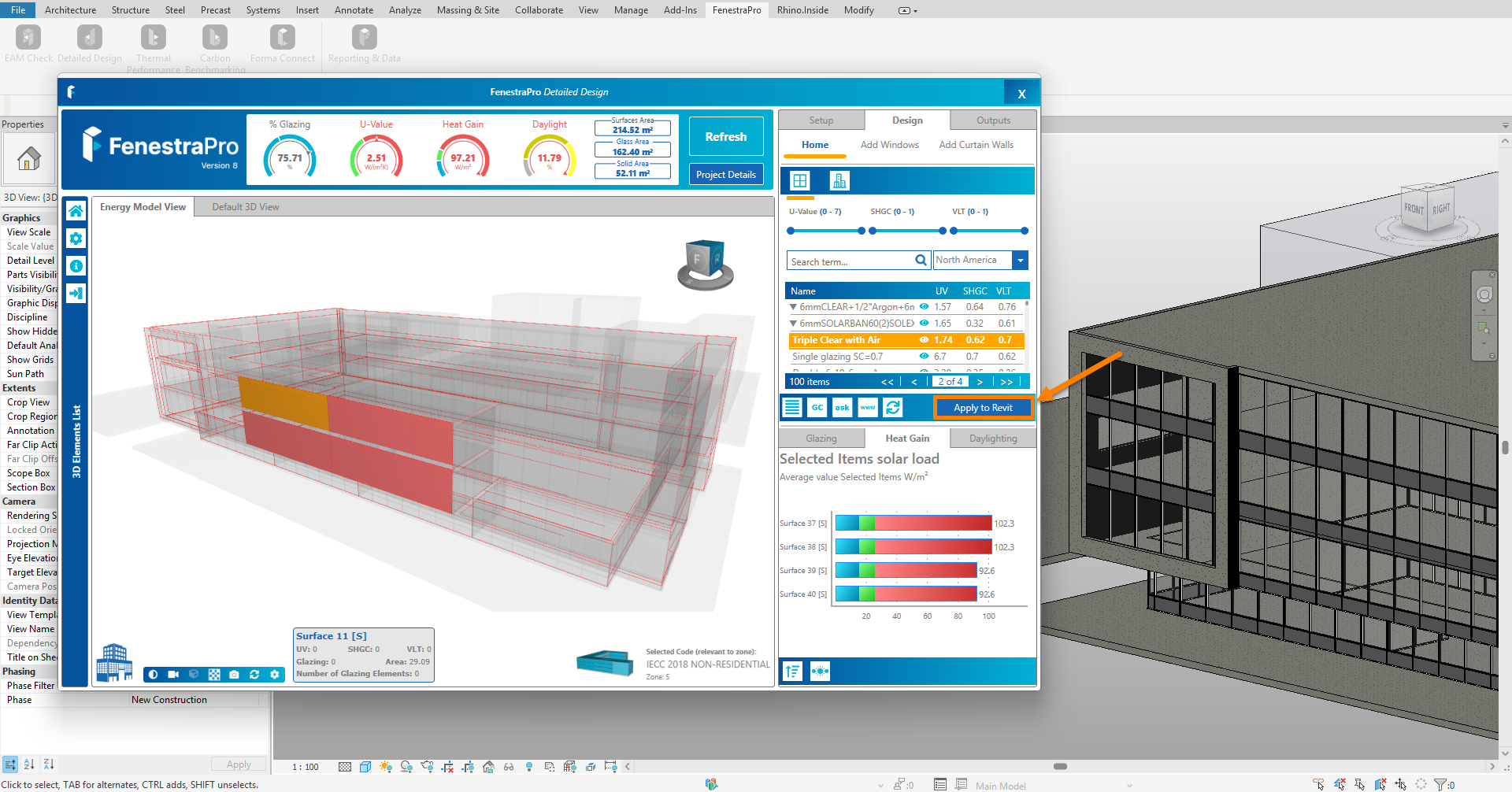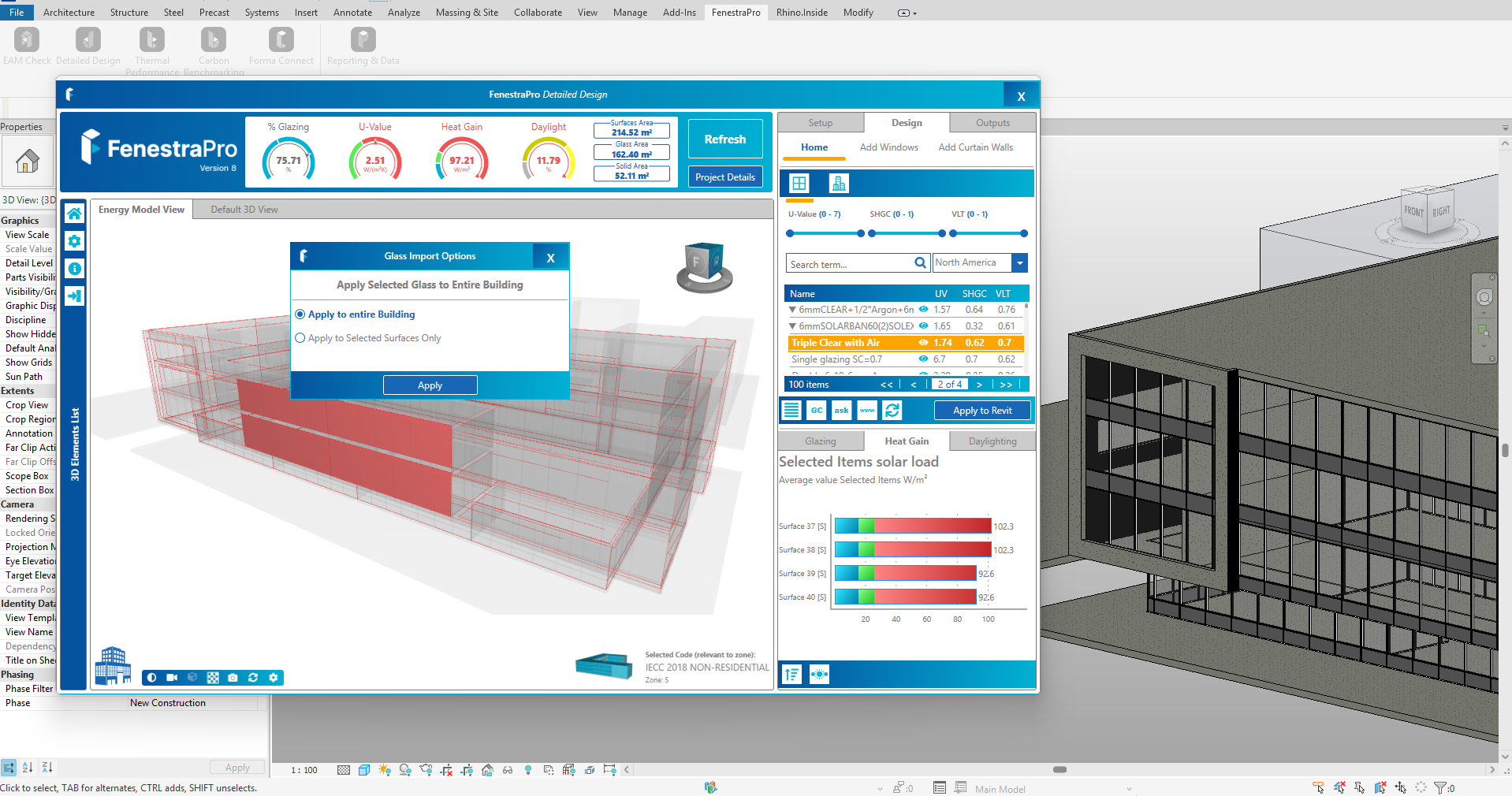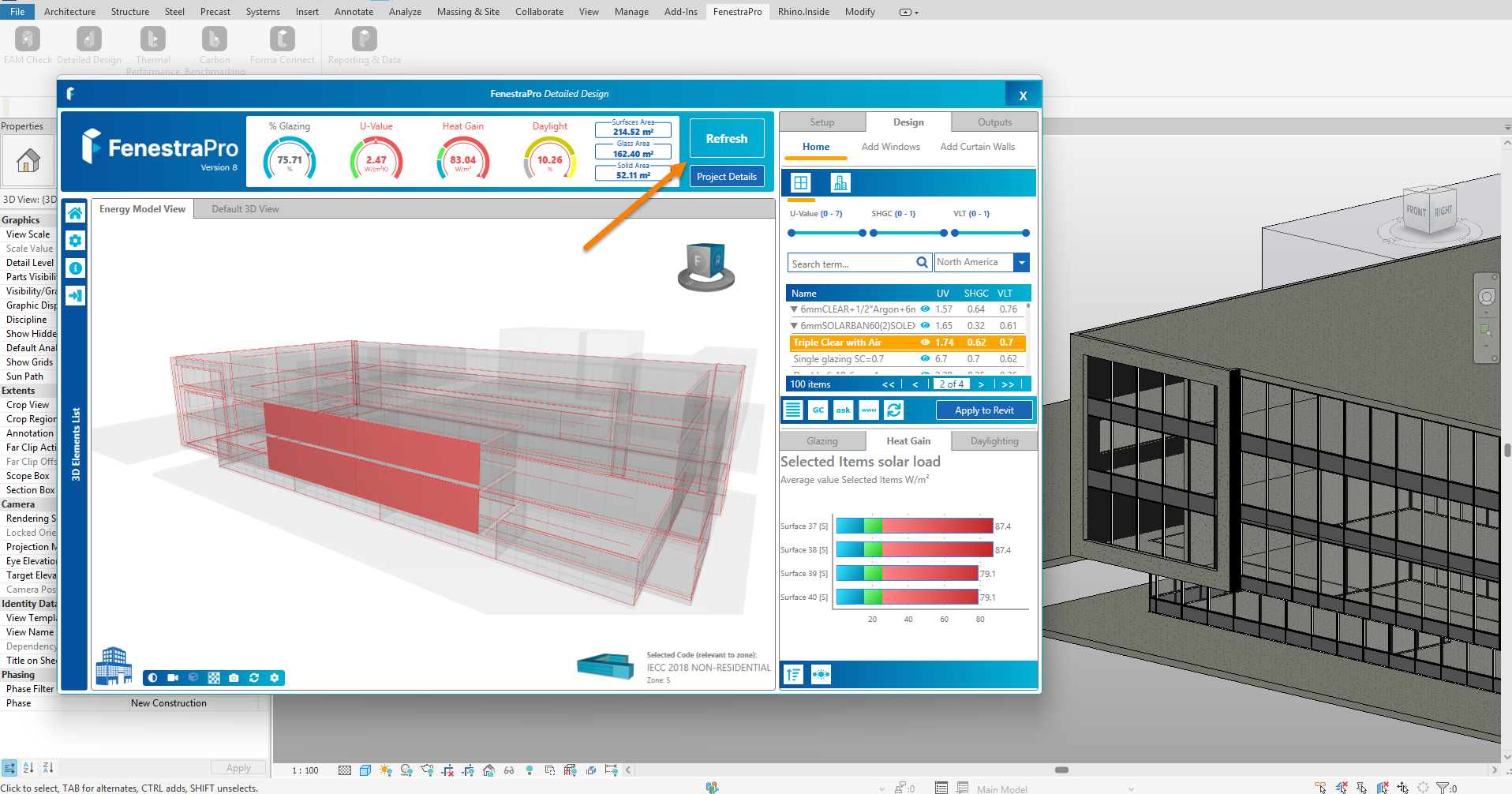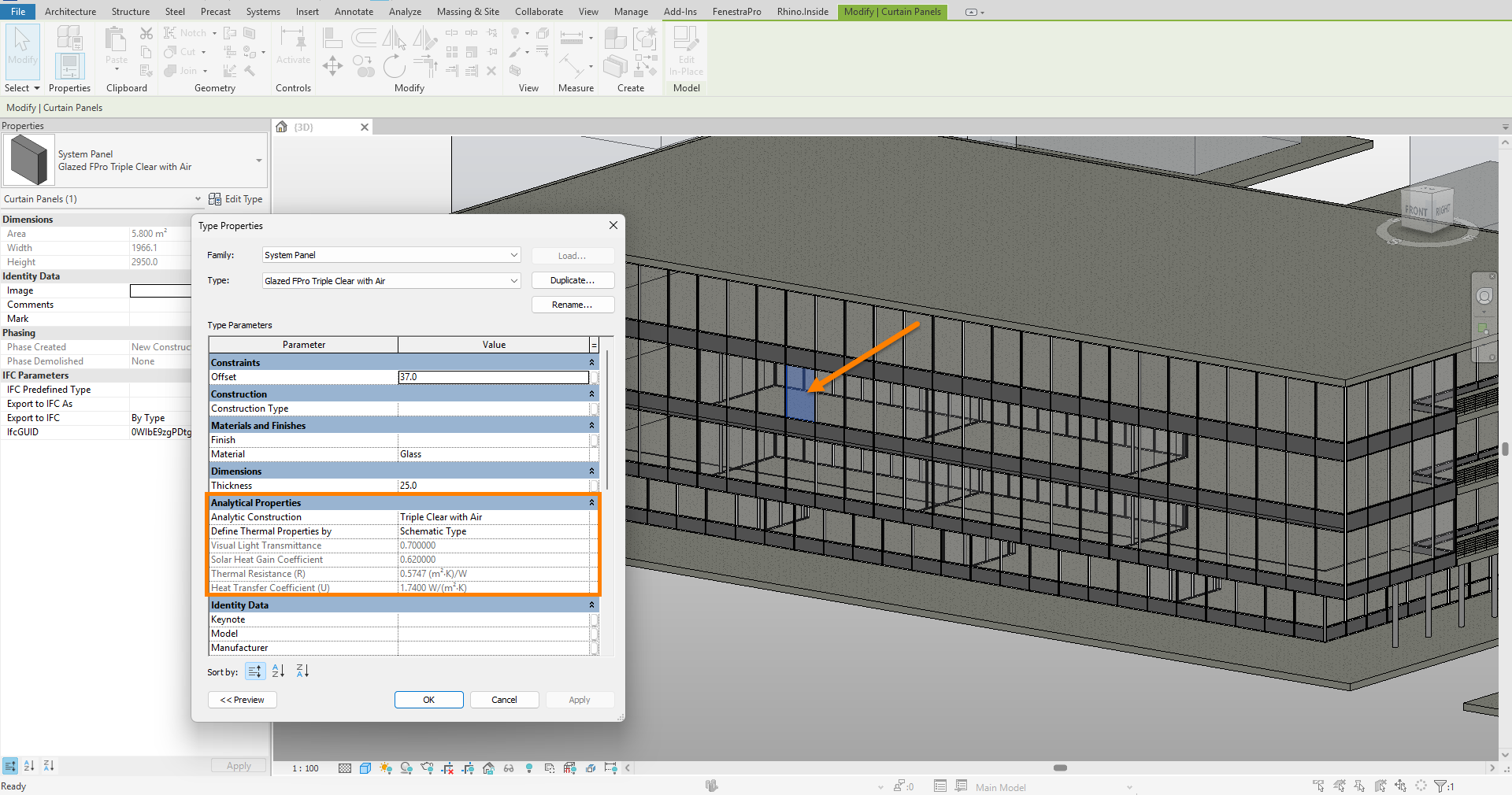The Glass Database is a list of supplier’s glass products which may be swapped for existing glass properties in Revit. The list may be filtered by adjusting the sliders to find products within specific ranges for U-value, SHGC and VLT. You may also import a custom assembly by going to a supported supplier’s webpage using the GC (Glass Configurators) button (currently Vitro and Guardian Glass), there are also links to product pages and the ability to get more details on a product using the ASK button. If custom glass is imported, you can toggle the list using this button
to display either all items in your database, only custom glass or both custom glass and the default list. You can use the sync button
anytime to update the list (after custom glass is imported).
- When you open the application for the very first time and enter the Design Area (main window), the full Glass Database will load into Revit. A one-time restart of Revit will be required to update Revit’s Type Properties and complete synchronization. After restarting Revit, please re-launch the application and use Continue on the first screen to return to your session.
- Select a Surface(s) from the viewer model, from the list or using the Charts.
- Select a Glass Type from the Glass Database. The list may be filtered by using the sliders to display only glass types within certain ranges (U-value/SHGC/VLT). You may also sort the list by clicking on the headers (U-value/SHGC and VLT), to display the list as highest to lowest value and click again to display the reverse. Note: sorting only applies to the active page (not the entire list) so further filtering may be required to include the entire database.
- Apply this Glass Type using the button provided.
- A message will appear to provide options: a. Apply wherever this glazing family is present on the model b. Apply only to this Surface(s).
- Use Refresh on the Dashboard to see the updated results. Note: Surfaces may get deselected during Refresh, and they will need to be re-selected after the Refresh to check the updates.
- This process changes the actual Glass Type in the model (analytical properties for the family in Revit). This does not change the curtain panel type or window family, only the thermal, solar and light properties of the glass (the analytical properties).
8. Surface Fix is also available under the Glass Database to define target values and find glass types that will achieve these values.
a. Select a Surface or multiple Surfaces
b. Click on the Surface Fix option
c. Adjust the sliders or type in a value for each parameter (U-value/R-value for the Surface, Heat Gain and Daylight for the space behind that Surface)
d. A shortlist of Glass Types is displayed which will attempt to achieve results close to these defined values.
e. You may then select one of these glass types in the list and use the Fix Surface button. Use Refresh on the Dashboard to update the results.